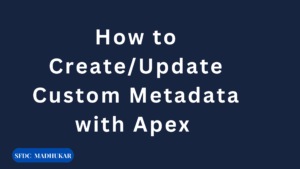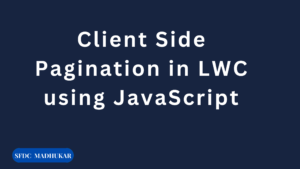Introduction : Salesforce Developer Console is a powerful tool that helps developers build, debug, and monitor applications. However, access to the Developer Console is often restricted to system administrators by default. In this blog post, we’ll walk you through the steps to enable the Developer Console for non-admin users using Permission Sets in Salesforce.
Why Enable Developer Console for Non-Admin Users?
Enabling the Developer Console for non-admin users can provide several benefits, including:
- Enhanced Productivity: Developers can debug and troubleshoot issues more efficiently.
- Empowerment: Non-admin users with development skills can contribute more effectively to the development process.
- Learning and Growth: New developers can use the console to learn more about Salesforce development.
Steps to Enable Developer Console Using Permission Sets
Step 1: Create a Permission Set
- Navigate to Permission Sets:
- Go to Setup.
- Enter “Permission Sets” in the Quick Find box and select it.

2. Create a New Permission Set:
- Click on “New”.
- Enter a label for the Permission Set (e.g., “For Dev Console”).
- The API Name will auto-populate based on the label.
- Select a license (usually, “None” is appropriate unless you’re using specific user licenses).
- Click “Save”

Step 2: Assign Developer Console Permissions
- Add System Permissions:
- In the Permission Set, scroll down to the “System Permissions” section and click on “System Permissions”.
- Click “Edit”.
- Check the box for “View All Data”. This permission is required to use the Developer Console.
- Optionally, you can also check “Author Apex” if the users need to write and execute Apex code.
- Click “Save”.


Step 3: Assign the Permission Set to Users
- Assign Users to the Permission Set:
- In the Permission Set, click on “Manage Assignments”.
- Click “Add Assignments”.
- Select the users you want to assign the Permission Set to.
- Click “Assign”.
- Click “Done”.



Step 4: Verify Access
- Log in to Salesforce as one of the users to whom you assigned the Permission Set.
- Click on the user profile icon in the upper-right corner of the Salesforce interface.
- You should see the “Developer Console” option in the dropdown menu.
- Click on it to open the Developer Console.

Thanks for reading this blog.